If you plan on having or already have a TCL TV, it is always handy to understand and know how to fix your TV if you run into any problems, so here are fifteen of the most common issues with TCL TVs and how to resolve them.
Here are some of the TCL Smart TV problems you're likely to encounter, and the most common ways to fix them
1. TCL TV Disconnects From The Internet
Across the board, with TCL TVs and other branded TVs, connecting to the internet is a common problem.
Problem:
- The WIFI Router isn’t close enough to the TV.
- Struggling to stream any videos or games.
- Too many devices are connected to the WIFI network.
Solution:
- Sometimes having your WIFI Router too far away from your TV can cause a disconnect because there are too many variables for the connection to be strong enough. Consider moving it closer to your TV or get an extender.
- If you struggle to stream any gaming or videos, that could also be because your TV keeps disconnecting from the internet because your WIFI router is overloaded. Try restarting your router from the power outlet, give it a few minutes and re-plug it in.
- Having too many devices connected to one WIFI router could cause your TV to disconnect from the internet. So try disconnecting devices you aren’t using so that your WIFI connection is stronger and able to connect correctly to your TV.
2. Error codes 012 and 013
Experiencing error codes can be because your Ethernet cable is not working correctly or a problem has arisen with that ethernet cable.
Problem:
- The Ethernet cable is causing error codes 012 and 013 to show up on the TCL TV.
Solution:
There are a few different things you can check to try and resolve this issue:
- Check the cable itself and ensure it is adequately connected to the TV because any movement or slight disconnection can lead to error codes.
- Look at the actual WIFI Router and check that it is working correctly. Turn it on and off if it isn’t, and reset it so the connection can become stronger again.
- Try disconnecting and reconnecting the ethernet cable, as there could just be a temporary loss of connection.
- If all of this fails, just restart your TV and your router and reboot the whole system.
3. Won’t Mirror Laptop
Screen Mirroring is becoming very popular, and it is the process of mirroring your laptop, phone or tablet screen to your TV so you can share your chosen content with everyone on a wider screen.
Problem:
- When trying to Screen Mirror your laptop with the TCL TV using compatible apps, you can run into problems connecting the screen mirroring option.
Solution:
- You will have to look into changing or adjusting your Screen Mirroring Settings. There are three to choose from, Always accept, Accept and Always Ignore. Go into your settings, open up Screen Mirroring devices and select “Always Accept” your laptop or other devices.
- If that doesn’t work, you can try to reset your router as there could be an issue with connectivity, not with the Screen Mirroring.
4. Apps Crash Continuously
Crashing apps can be extremely annoying, especially when you want to watch the new season of Ozarks and your Netflix will not let you on the app for more than two seconds.
Problem:
- The reason for the crashing could be due to the cache. If you have too much cache data built up on your system, that could cause continuous crashing.
Solution:
- You can try resolving this issue by clearing the cache, which you can do by opening up your menu screen, highlighting Home, and then pressing the Home button five times. Press up and then rewind and fast forward two times each; wait for around thirty seconds, which should have cleared your cache.
- Some other TCL TVs just have a Clear Cache option on the app you need to fix, so look out for that option. Also take a look at my guide to speeding up your smart tv if you're having more general speed or ‘lagging' issues
5. Audio Not Synced to Video
If you have ever watched an old Japanese film, you will understand the audio not syncing with the video, and for those films, it’s acceptable, but not when you are trying to watch The Simpsons!
Problem:
- This could be an issue because the video file used is bad quality resulting in slow synchronisation.
- There could be a problem with just the one platform your using or the whole TV itself.
- Certain soundbars that are used can lead to unsynchronised audio.
Solution:
- To resolve the bad video file issue, you can pause and restart the video and see if that fixes the problem or changing the Audio Settings to PCM-Stereo can help your TV’s audio sync up.
- To check if the problem is with a specific platform, try cycling through different platforms and see if the video problems are the same.
- Check other devices and see if the issue is the same on those. It could be an internet connection issue rather than a TV issue.
- If you are using an ARC or eARC connectivity soundbar, this could be the reason for the syncing sound issue, as it may just need a firmware update to resolve the problem.
6. Audio is Echoing
Echoing in the audio is normal when you are watching a spooky ghost in a tunnel scene but not when you want to watch a nice wholesome rom-com, so that’s when there could be an issue with your audio.
Problem:
- If you are experiencing weird echoing on your audio, there could be a problem with your internal or external speakers.
Solution:
- Echoing can occur if you are connected to both internal and external speakers simultaneously.
- Deactivate one of those speakers either by unplugging or disconnecting in the Settings to avoid the weird audio echoing in the future.
7. No Sound Coming Out

There is nothing more annoying than wanting to veg out in front of your TV, watch your favourite movie, and then “Oh No! Where is the sound?”
Problem:
- Streaming a video from a particular app.
- Watching a film from an external device, like a USB stick.
- It could be a problem with the HDMI cables.
Solution:
- If you use an app to stream your film, it could be an issue with the app, so check other movies and see if they work. If not, go onto your regular TCL TV and see if the audio isn’t working there. If it isn’t, you may need to reboot the whole TV; if it is, uninstall and reinstall the app.
- Using a USB as storage for films is a great way to create room on your TV, but there is a chance that the video file could have been corrupted with bad encoding; try playing a different film from that stick or on another platform altogether.
- If you are trying to watch a film through your gaming console, there could be a problem with the HDMI cable connection, so make sure all cables are correctly connected and not damaged. Unplugging and re-plugging them in can help reset the issue.
- The most common resolution and probably the most obvious is that your TV is on mute or low volume and needs to be turned up.
8. TCL TV Not Showing Any Pictures
When you want to play FIFA on your PlayStation, no images are coming up on your TCL TV; it can be very frustrating for you and your mates.
Problem:
- There could be a problem connecting the actual external device, for example, the Playstation.
- It could be an issue with the TV’s hardware.
Solution:
- When you are using an external device like a Playstation, you need to make sure that the connection of the cables is correct. Ensure that the HDMI inputs are being used correctly, and check the cable for any wear or tear that may need replacing.
- If there is still a lack of pictures showing up, it could be a problem with the TV and its hardware, which may mean rebooting it and seeing if that works or taking it to a professional repair shop.
9. Pixelated TCL TV screen
Pixelation is a widespread issue with TCL TVs and can completely distort anything you want to watch or play on the screen.
Problem:
- It is usually from interference or weak internet signal.
- A cable that is damaged and affects the quality of images.
Solution:
- If you are experiencing a pixelating screen, it could be because your WIFI Router or internet connection is weakened. Try rebooting your router, or try moving it closer to your TV.
- Check all of your cables behind your TV and change them out if necessary because if one of them is defective, that could be the root of the issue with why your TV is pixelating.
10. TCL TV Won’t Turn On
There is probably nothing more annoying than your TV not turning on at all, and here is why that could be happening.
Problem:
- It could be an issue with the actual remote control.
- If your TV is not working, it could even be the power input.
Solution:
- Although a simple issue, your remote control not working can be that the batteries need replacing. If you have and it is still not working, you may need to buy yourself a new one.
- The power input could be the problem. You may need to plug your TV into a different power outlet, and if that doesn’t work, it could be a power supply issue, and you will need to get that checked by a professional repair centre.
11. TV Remote Doesn’t Work
If you don’t want to give up on your remote control and spend the money to buy a new one, there are a few things you can do to try and fix it.
There are two different remote types with a TCL TV, a standard one and an enhanced one. If your remote has a pairing button just under the battery cover, you have an enhanced remote, meaning you can point it anywhere to work, whereas the standard has to be pointed directly at the TV.
Problem:
- With the standard remote, there could be things in the way blocking the signal to the TV.
- Whether on a standard or enhanced remote, the batteries may be getting old and worn out.
- The connection between the TV and the remote may be lost.
Solution:
- Ensure that the space between the TV and where you are using the remote is clear; move anything blocking the signal.
- Batteries don’t last forever, so make sure that you regularly update the batteries will be a sure way to avoid losing connection.
- Repairing your remote with the TV and restarting both the TV and remote will restart that connection.
12. TCL TV Software Issues
If you’ve got a TCL TV having software issues can be a common occurrence and are usually fixable at home if you do come across some.
Problem:
- Your TV requires software updates.
- The apps on your TV are experiencing some performance issues leading to general software issues.
- The installation process of updates onto your TCL TV has frozen your TV.
Solution:
- Check your internet connection and make any relevant updates needed to your TCL TV.
- Clearing your cache data will allow your apps the space that they need to perform correctly.
- If your TV is frozen whilst updating etc. Reboot and reset the whole TV and try again.
13. Glitching TCL TV Screen
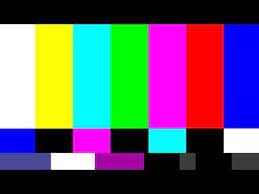
Glitching is a common and very annoying problem; you don’t want a glitch when trying to enjoy that film quote you know all the words too!
Problem:
- A connection error can occur, causing the glitching.
- The actual display panel can be a problem; it is damaged or defective, causing the glitching.
Solution:
- Check over all the connections and cables, look out for any obvious issues, and either get them replaced or checked by a professional repair centre.
- If it is an issue with the display panel, you may need a brand new one, which you can either do yourself or get a professional.
14. TCL TV Turning on by Itself
Want to sit and eat your popcorn, and then your TCL TV won’t turn on? How annoying! There are a few reasons why that could be happening that you can fix.
Problem:
- Your power button can get stuck.
- The batteries in your remote may be running low.
- The turn off timer may be on and get defective.
Solution:
- Over time your power button can collect debris and dust in the cracks, causing the button to get stuck on the OFF option. You need to clean your remote regularly and check all the buttons can move properly.
- Replace your batteries as soon as you notice that you need to press buttons more than once to get what you want to be selected.
- Many TCL TVs have a timer inbuilt internally that will switch off your TV if it thinks you haven’t been using it, but this timer may need resetting in the Settings.
15. TCL TV Antenna Not Working
If you find that you cannot connect to your local news or channels, there may be an issue with the actual TCL antenna not working correctly.
Problem:
- You may need to re-scan for your local channels.
- Maybe a disconnect between the TV and the antenna that needs resetting.
- Connection cables may be damaged.
Solution:
- If you need to re-scan your channels, you have to have the proper tuner mode, go to the Source option, and then Channel. You should find Channel Scan and do an automatic or manual scan of all channels.
- To get your antenna to work, you might have to do a complete system factory reset so that your antenna can connect to your TV again.
- But before going to the factory reset, check your cables and wires that connect your antenna to your TV as you may find fraying or damage that you can just replace.
Conclusion
If you're still experiencing problems then it's likely that your TV itself is faulty. Check out the links below for the best way to contact TCL about a suspect faulty smart TV!


