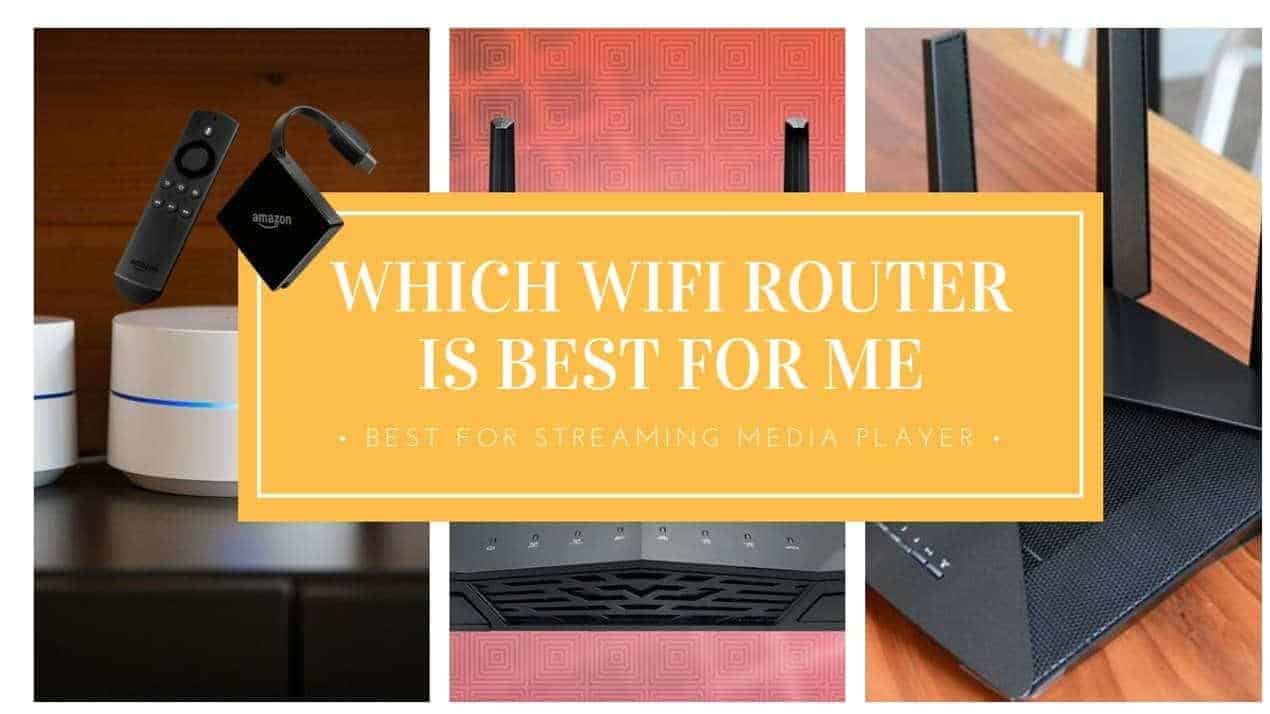If you're looking into cutting cable and streaming media? A good router is a must for best picture quality and fast menu navigating. In the following guide, we will tell you all you need to know about how to choose a wireless router?.
We will go through each function of a router and give you more than enough information to help you decide Which WiFi Router is Best For Me.
What we will cover
- What is a router?
- Router Basics
- How Does A Router Work?
- Wired vs Wireless
- Wireless Throughput
- Wired Throughput
- Wireless Range
- Number of Bands
- Wireless Security
- How Does a WiFi Router Work?
- Types Of Routers
- Single Band Router
- Dual Band Router
- Tri-Band Router
- Wireless Range Extender
- Do You Need an Extender?
1. What is a router?
A router is a hardware gadget designed to receive, analyze and send incoming packets to another network. A router comes with a lot more capabilities compared to other network devices such as a switch or a hub. For instance, a hub is primarily used to transfer data between network devices, but it doesn’t analyze or manipulate the data it’s transferring.
On the contrary, routers can analyze the data being sent over a network, change how it is packaged, and send it to another network or over a different network.
2. Router basics
In essence, your router acts like the glue that holds your home network together. The router connects your computers and other network devices to one another either through a wireless connection or Ethernet cables. A router differs from a modem in that the modem is designed solely to connect you to the internet, while a router connects your computers to one another.
If your still confused with the whole concept of modems and routers, it's worth reading our post do i need a modem and a router?
When you hook a modem into your router, however, you can be able to share an internet connection with all the connected devices on your network. Some modern routers come with built-in modems, but this not always the case. Devices that connect to your router such as computers, tablets, smartphones, game systems, DVRs and so on are called clients.
Each client on this network gets a local IP address while the modem gets a global IP address. Think of global IP addresses as street addresses and the local IP addresses as apartment numbers. These addresses are responsible to make sure that the right information from the outside world gets into the right computer on your network.

3. How does a router work?
Using radio waves transmitted over the 802.11 spectrum, wireless routers take the binary signal provided by your ISP and send it through the air to a compatible receiving device. As earlier mentioned, the router creates individual IP addresses for each new device that gets added to the network, and, in theory, at least, most home routers can support up to 250 connections at a time.
Now whether or not you’ll actually need all that bandwidth is debatable, but regardless, the point is that the routers of today are significantly more advanced both in capability and features than their predecessors. New routers take one internet signal and split it in a dozen directions or more, while also protecting users with a number of backend additions like parental controls and firewalls.
Modern routers come with a number of features that allow you to monitor and control traffic from the modem to the router and back. This also allows you to control the type of content and media that your family views at any given time.
Other additions include media servers, QoS management, mesh networking, and in some models, their own antivirus option for additional security. Speaking of protection, wireless routers use what’s known as “Wi-Fi Protected Access” (WPA) to secure your connection from outside threats who might want to infiltrate your network to hack you, or just steal some signal for late-night Netflix binges.
4. Wired vs Wireless
I understand that most home networks and indeed most home routers are based on wireless internet connection and that where a majority if this article is going to be based on. However, I thought I should do a quick comparison between the wireless and wired routers just so you can get a broader view of the whole router and routing concept.
Wired routing is suitable for computers that don’t need to move around, like your corner desktop. They can also be used for home networking but due to limited flexibility, they are best suited in a business environment such as an office or Cybercafe. They are known to be fast, reliable and cheap, but not ideal for devices you pick up and move around, though, like laptops or tablets.
Wired connections are ideal for gaming, transferring big files, streaming video or video chatting. Wi-Fi, on the other hand, is more than adequate for simple regular web browsers and provides a convenient way to connect the computers in your home without dealing with the hassles of wires. The good news is that most wireless routers have an option for wiring so you can switch from wired to wireless when it suits the
5. Wireless Throughput
Throughput is the speed at which a router can transfer data. The transfer speed of your wireless connection is dependent on the wireless standard it uses. The most common wireless standards today are 802.11g and 802.11n (also known as “wireless G” and “wireless N”, respectively). 802.11n is faster than 802.11g, although routers that support the 802.11n are also more expensive.
Most new devices including some laptops and Smartphones support the faster wireless N.
The router alone does not determine your wireless speed; you need a good wireless card in your computer to hit top speeds. If you have an older laptop, chances are it has an older wireless G card meaning that you can’t take advantage of wireless N speeds. If you have a mix of N- and G-capable computers, you can turn on a wireless N feature called “mixed mode”, which will let you use both on the same network. You'll get faster speeds on the wireless N clients and slower speeds on the wireless G clients.

6. Wired Throughput
The wired half of your router will come in one of two speeds: 10/100 Mbps and 10/100/1000 Mbps (also known as “gigabit”). 10/100 routers are cheaper, but won't transfer data between computers as quickly as gigabit routers will. 10/100 is good.
If you're only using your router to connect to the internet, since your internet connection is probably slower than 100Mbps, meaning you wouldn't be able to actually take advantage of the router's full speed. If you're transferring data between computers, however, you'll want to go with a gigabit router, since it'll transfer that data much faster than a 10/100 model.
7. Wireless Range
Wireless routers generally have a limited transmission. If you have a big home and your router is installed on one side of your house, you might experience difficulties accessing the network from the other end of the house. Both your range and speed is determined by the wireless standard in use. Wireless N has a longer range compared to wireless G, so you should keep this in consideration if the range is important to you.
Having said that, there many other methods you can use to connect to your network framework from a distance, and using wireless extenders is one of them. Wireless extenders, as the name suggests, extend your network further. More on that later.
8. Number of Bands
Wireless routers broadcast on a radio band and most new wireless N routers can broadcast on two bands. These are referred to as dual-band routers. Older router models and computers operate on a 2.4 GHz band while new dual-band routers models allow both 2.4 GHz and 5 GHz, bands.
The 5 GHz band is the most preferred as it faces fewer interferences which makes it a great choice when multiple devices are connected. The best option, therefore, is to choose a router that supports both 5 GHz and 2.4 GHz bands simultaneously so that you can accommodate the older device versions and still attain reasonably high speeds.
9. Wireless Security
You should always protect your wireless system with a password to avoid strangers from gobbling your bandwidth and potentially accessing your personal files. WPA2 is currently the most secure type of wireless encryption, so whenever you can, make sure you use WAP2 on your wireless network. Some older wireless models don’t support WPA, if you get one of these, you will have to use WEP to secure your network.
Almost all devices made in the last few years support WPA2 encryption. If you plan to use your router in a small business environment, it’s a good idea to buy a router with guest network features. This allows other users to access the internet without gaining full access to your personal data.
Which WiFi Router Is Best For Me
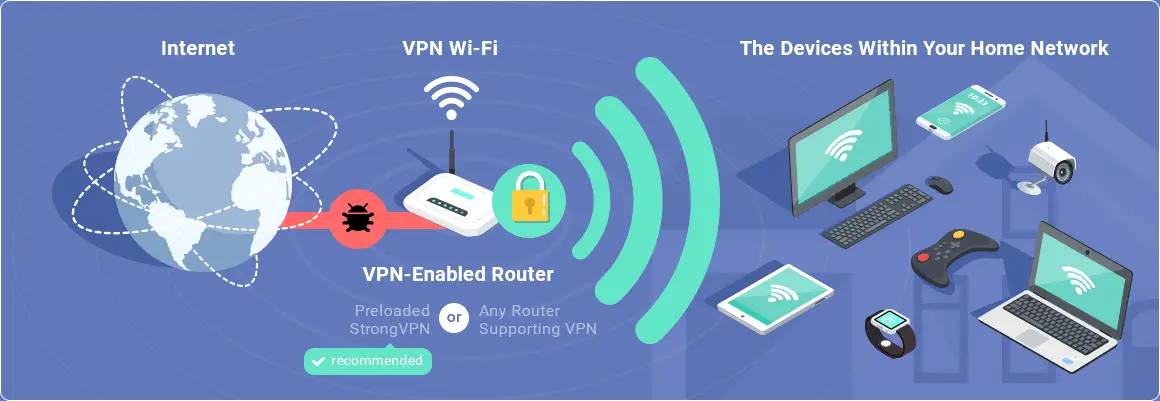
10. How does a Wi-Fi router work?
Plug your cable or phone line into your router and data will be sent to the router. The wireless router then converts this data into radio signals and broadcast it, which is then picked up by Wi-Fi-capable devices such as tablets, Smartphones, game consoles or any other device that operates with WiFi.
To connect to your router, you will be prompted to enter a password on the Wi-Fi device you are using. This is usually supplied by your ISP and often found that the bottom of the router. This is often a series of letters and numbers designed to offer advanced security to protect your network from unauthorized access.
Apart from providing access to the web, you can also use your router to make calls over the Internet and save your save some phone bills. You can also use your router to access digital TV as well as your files stored in locally connected devices.
11. Types of routers
If it’s your first time to purchase a wireless router, you might be confused by the amount of lingo that pops up when doing your search. Routers are classified in a number of ways depending on the technology used, but the most common classification takes into consideration the number of bands that the router supports. For this reason, you will find routers being classified as single-band, dual-band, and Tri-band. Let’s take a moment and break this down.
If your thinking of upgrading your router watch this video first
12. Single-Band Routers
Back in 1999, the Institute of Electrical and Electronics Engineers (IEEE) introduced the idea of wireless standards. These standards are represented by numbers such as “802.11” on the Wi-Fi-enabled gear. They are rules that make sure routers and connecting devices are on the same page. A single-band router has just one frequency band; the 2.4 GHz frequency band.
Single-band routers are generally limited. Older, single-band routers operate on the 802.11g standard which limits data speeds to 54 Mbps. Latest single-band routers operate on a newer 802.11n standard, also known as “Wireless-N.” Wireless-N routers operating on a 2.4 GHz band can offer theoretical speeds of up to 800 Mbps.
13. Dual-Band Routers
Dual-band routers support the 5 GHz frequency band, operating on the newer 802.11ac standard, in addition to supporting the 2.4 GHz Wireless-N standard. At their theoretical best, that means they support aggregate speeds up to 2,167 Mbps or more.
Some dual-band routers come with perks that you won't find on older models. Many support MU-MIMO technology, this improves the way your Wi-Fi interacts with multiple devices. This breed of routers might cost more than most of their single-band counterparts, but they still sport entry-level prices. They are compatible with recent 5 GHz-friendly devices, more stable and offer twice the bandwidth.
The dual-band routers might be superior in speed but in environments with lots of obstacles such as walls, doors, and furniture, you are bound to experience some interference. Additionally, speeds are impacted by a number of connected devices using Wi-Fi at once.
14. Tri-Band Routers
Right off the bat, tri-band routers (which just hit the scene a few years ago) are capable of multiple Gigabit speeds, well upwards of 4,000 Gbps on the 5 GHz band.
Tri-Band Routers feature one 2.4 GHz band and two 5 GHz, bands. With two radio freeways for your 5 GHz data to travel on, tri-band routers reduce signal interference even more than dual-band devices.
Automated features like Linksys Smart Connect, tri-band routers will direct devices to the optimal 5 GHz band available (or the applicable 2.4 GHz band, for older devices). It's kind of like adding an extra lane to the interstate or a bike lane to downtown roads—this makes tri-band routers a handy tool for environments with a lot of continuously connected 5 GHz devices, and a worthy investment if you're currently in the market for a new router and want to future-proof your Wi-Fi for at least for a few years.
Place WiFi router in the most central area possible for best signal

Before buying a new router.
Maybe better placement or adding an extender may be your best solution
Better Wifi Placement Check List
- Start by seeing what your signal strength is now by downloading a free Wifi Signal strength App. Then go around your house and take readings in various areas. This will give you a good idea of where your weak spots are in your home or office. Then try some of the following adjustments.
- Try to put the router in the most central place possible, the further away from the router the slower the speed. If the distance from the router is doubled the signal falls to a quarter of its strength.
- Keep the line of sight in mind and try to avoid barriers like brick, metal and plaster walls.
- Avoid reflective surfaces like windows, mirrors, metal file cabinets and stainless steel countertops. These surfaces will bounce the signal right back and the signal will be weak on the other side of the obstruction
- Avoid placing the router near any home appliances like cordless phones, microwave ovens, baby monitors and a number of other items electronic items in your home that will cause interference with your Wi-Fi Signal. Many operate at the same frequency as Wi-Fi signals so keep your router at least 3 feet, 1 meter away.
- Avoid electrical equipment like electric fans, and other motors they also generate interference that will compromise your wifi signal.
- Play around with your router for best results. Sometimes moving the router to a new location in your home can make a significant difference in the overall signal coverage. Adjusting the antennas also could make a difference in a particular area in your home or office.
For more router placement info see Your Ultimate Router Placement Tip Guide
If after you tried all the above steps and you still have a number of dead zones then maybe it's time to upgrade your router or add an extender to help out in areas with a weak signal. If you have a very large area a Mesh Network router system may be the answer for you.
A few examples are the Netgear Orbi. This unit comes with two routers to provide two hot spots in your home. Also recently introduced the Google WiFi router system comes with three units and you can easily add up to eight additional units. Each additional unit gives about 1500 square feet of coverage.
NETGEAR Orbi Home WiFi System Review See my full review
Google WiFi System Router Review See my full review
15. Wireless range Extenders for better home signal coverage
Sometimes it just doesn't matter where you place your wireless router; the network signal just won't be strong enough in certain areas of your home. In such cases, you should pick up a wireless range extender, also referred to as a “booster” or “repeater.”
A Wi-Fi range extender looks similar to your standard router but works differently. For starters, it picks up the existing Wi-Fi signal from your wireless router and simply rebroadcast or rather extends it. Even though it's not a router, you should consider all the rules you would when positioning a router.
The extender should be close enough to your main router so it can pick up the signal, but close to the weak spot so it can do its job. Range extenders connect to your router using an IP address just like your laptop or any other device would do.
16. Do I need an extender?
Generally speaking, extenders are great for anyone who is happy with their router but needs a bit more range. They offer a solution to insufficient Wi-Fi coverage, as long as they match the network capabilities of your current router.
Though a range extender will still function with a Wi-Fi router that has a different network speed, it won’t improve or “up-convert” your existing router's capabilities, so don't purchase a fancy extender with features that aren't compatible with your older router equipment. Similar, if your current router is capable of operating at higher frequencies, don’t skimp with an extender that has limited Wi-Fi standards.
Final thoughts
As you can see there are a number of things to consider when buying a router. Many new routers on the market will do a great job as Wi-Fi technology has gotten faster and cheaper. Stick with manufacturers that have been in the business of making routers for a number of years. Read a few reviews. Keep in mind spending a lot of money on a router may be unnecessary if your particular needs are not too demanding.
If you are having router issues now maybe better placement in the home may help a great deal. Try to place your router as central in the home as possible with minimal walls or obstructions surround the unit. Many times this may be difficult to achieve in many homes.
Adding an extender in the problem area could be the solution as opposed to buying a new router. Many routers in the $100 to $250 range will provide many families with a good reliable Wi-Fi signal.