Screen Mirroring, also known as screencasting, is where you use a device of your choice that is compatible with your Smart TV and connect or “mirror” that device with your television to then display whatever you want from your device to your TV.
When using a Samsung tablet or device, you can use connecting/mirroring apps such as SmartThings and Smart View that make it much quicker and easier to connect to your Smart TV, but there are also other ways you can connect your device to your Smart TV.
You can connect via your WIFI connection or an HDMI cable, but if you prefer connecting wirelessly, there are plenty other mirroring options that connect you to your TV. Even if you don’t have a Smart TV, you can try Samsung AllShare Cast, Chromecast or an Amazon Firestick.
Here are some of the most common ways to connect or mirror your device:
How To Connect Using SmartThings
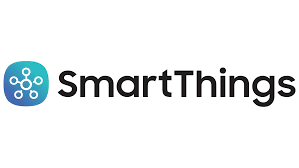
SmartThings is a mirroring app that can detect and connect to most Smart TVs manufactured since 2016. Below is how you get SmartThings to work.
- Connect your Smart TV and your Samsung Tablet to the same WIFI network.
- Download the SmartThings app.
- Open up the app and press “ Add Device”.
- Then select your TV and put the PIN displayed in the app.
- Finally, your Device and Smart TV are connected.
How To Connect Using Smart View

You can only connect the Smart View App to Smart TVs manufactured between 2011 and 2016, and it allows you to enjoy content from your tablet to your Smart TV and even use your tablet or device as a second remote. This is how you get Smart View to work.
- Connect your Device and Smart TV to the same WIFI network.
- Download the Smart View App and Allow Storage Permission.
- You will be shown nearby devices; select your Smart TV.
- Depending on the device you use, you will be either asked to Allow Connection or enter a Pin.
- Then, choose either My Photos, My Videos or My Music.
- Finally, share any of those options on your Smart TV.
How To Connect Using WIFI Direct Connection

All Samsung Tablets and devices have a built-in feature that lets you directly display your screen onto your Smart via your WIFI connection. This is how that works.
- Turn on Screen Mirroring on your TV.
- Turn on Screen Mirroring on your tablet.
- Make sure both devices are on the same WIFI connection.
- Go to the top of the screen and display your Quick Settings.
- Tap the Smart View or Quick Connect.
- Select the Smart TV you want to connect to.
- Enter the security PIN that will appear on your screen.
- You are now connected.
How To Connect Using an HDMI Cable/Adaptor

If you are having trouble connecting wirelessly to mirror your device to your Smart TV, you can try using an HDMI adaptor to connect the two devices. This is how that works.
- Connect an HDMI cable to the HDMI Adaptor.
- Connect the opposite end of the HDMI cable to the HDMI Port on Your TV.
- Then connect the HDMI Adaptor to the USB port on your tablet or device.
- Finally, turn your TV on and change the input to the HDMI port you are connected to.
Final Thoughts
These are the most common ways to connect your Samsung Tablet to your Smart TV, and hopefully, these step by step instructions will allow you to enjoy your favourite videos and pictures with your friends and family.



