You are not going insane, and you don't need to get your eyes tested! In certain moments of the day, your Samsung TV does appear dimmer and darker.
Adjusting the parameters is typically required if your Samsung TV is operating normally and you can see the colour is accurate, but the screen is simply too dark at particular times of the day.
What Leads To A Dark Screen On A Samsung TV?
The lack of a signal from the source device is the most frequent reason for the black screen on your Samsung Smart TV.
Ensure the cable box or satellite receiver is attached to the proper port on the back of your TV if you're using an HDMI cable to connect your Samsung smart TV to a cable box or satellite receiver.
Also, ensure the RCA cables are plugged into the correct ports on the back of your Samsung TV if your TV uses an RCA link to operate.
The following are some additional causes for your black-screened Samsung TV:
- TV signal weakness,
- Wrong input,
- A firmware update is needed,
- It is in power-saving or sleep mode,
- Damage or system issue.
How to Fix The Samsung Dark Screen Issue
1. Changing the TV's Contrast
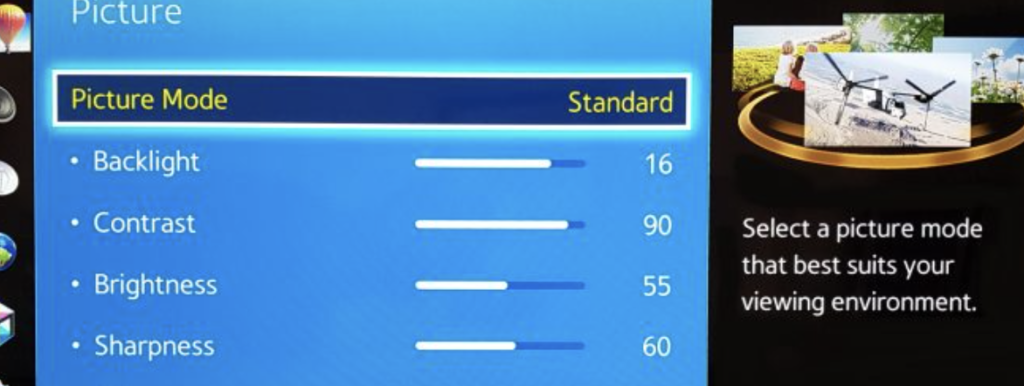
The contrast ratio of the TV greatly influences the dimming effect. The darkest and lightest colours your TV can generate are related to contrast. Samsung TVs with dynamic contrast are ideal for distinguishing between dark and bright displays more noticeably.
Using the Settings menu, choose high or medium levels to change the dynamic contrast. Contrast is the percentage of brightest to darkest areas on a TV screen.
A TV screen with too much contrast will blend bright and dark displays, giving the image a dim appearance. On the other hand, extreme contrast displays only black or white hues with no shading or middle blend.
Use your remote control to browse while adjusting the contrast on the TV as follows: Select Settings > Picture > Expert Settings menu.
Your Samsung TV screen might become too black depending on the brightness and contrast settings. You can alter the settings and see if the problem has been fixed.
Try the same with Black Tone settings if these above adjustments don't work.
2. Inspect the Cables
You should also inspect all the wires fastened to the TV's back. This will resolve the issue with any external elements. After removing all the cables, correctly reattach them using the best quality HDMI connections.
If the black screen continues and you can view the menu choices after pressing the remote control, you should unplug any external resources and turn them back on. This will fix any short-term problems with those systems.
3. Clean Out HDMI Cables
Verify that your cables aren't dirty or dusty, as these conditions can seriously impair the link and possibly be the root of the black screen problem. To clear out the HDMI socket, spray a bottle of pressurised air inside it.
Additionally, you can spray an HDMI plug with contact cleaner, which, when entered, would further clean the connections in the HDMI socket.
4. Keep Your Samsung TV Updated

Keep updating to guarantee that all the features of your Samsung TV are optimised; you must regularly do this, as updates are essential for preventing further problems, such as the black screen issue. The procedures for updating TV firmware are as described in the following:
- Look for the release date of your firmware's most recent update,
- Go to Settings and choose Support,
- Next, select Software Upgrade,
- Choose Update Software.
You'll receive a finalisation notice from the TV once everything is finished.
5. Look at Your Backlights

First, switch on your TV and position a powerful torch between one and two inches from your screen. Your backlight is damaged if you can see a picture when the torch beam lands on the screen.
Unless your TV is brand-new and extravagant, there is no sense in attempting to repair it; the best advice is to replace it.
6. Fix the Motherboard
Although it is a little trickier to attempt, it might be able to resolve your problem with the black screen. Take these actions:
- All of the screws on the back of your TV must be cautiously removed,
- After that, find the motherboard of your TV and unplug all the wires and ribbon cables connected to it,
- Disconnect the electrical board,
- If there is dust, ensure it is cleaned out and the motherboard is spotless,
- Reinstall the motherboard into the TV,
- Make sure all the cables are correctly replugged.
If done correctly, your black screen should have disappeared. If not, we suggest you speak to an expert.
7. Consult experts
After exhausting all your choices, the only thing left is to try contacting Samsung Support directly to see if they have any workable solutions that best fit you and your TV needs.
Conclusion
If nothing else has worked, it is time to consider the costs and extra work involved in fixing your current TV's black screen. Consider if spending the money to fix the screen would be worth the time and effort, as well as considering the age of your TV.
Is your Samsung TV worth all this aggravation? Ultimately, it may be better to buy a new TV, particularly in this modern day and age, where you can purchase a stylish, dependable new Samsung TV without going into debt and without hassle.
For solving Samsung TV issues, see also:


