Nothing is worse than having your Toshiba television that you recently purchased and spent hundreds of pounds on, having many problems.
When you go to switch on your Toshiba TV one day, you might discover that the picture has blurred, the screen has turned entirely black, or any other number of picture-related problems.
In this article, we’ll break down the various picture problems you might be experiencing and show you how to fix them, hopefully restoring your TV to high functionality!
What Type of Toshiba Picture Problems Are You Experiencing?
Now, there are various issues relating to your picture quality that you may be experiencing with your Toshiba TV. But we will highlight some of the main ones that are more prevalent and give you the fixes to each one and ideally solve the problem for good!
5 of the most common Toshiba TV picture problems
1. Blue Tint
When you switch on your TV, you experience a weird blue tint on your screen, and no matter what type of programme you put on, the blue tint affects your picture quality and, no doubt, your mood.
2. Horizontal Lines
With Toshiba TVs, horizontal lines are often a frequent issue. When their TV develops horizontal lines, most people throw it away, but you can resolve it yourself. You might see clear lines or less vibrant ones like pale grey. A technical issue typically brings on horizontal lines.
3. Black Screen
This is the most dreaded issue because you want to watch your show but you get a black screen. You may still get sound, which is a good sign, but your picture is completely gone. You’ve tried turning it off and on but still have no luck.
4. The Picture is Too Dark
Luckily, your screen hasn’t gone entirely black in this case. Still, whenever you go to put on a movie or TV programme, the picture always seems a little dark or dim, ultimately ruining your watching experience and making you think you need to get your eyes tested!
5. Your Toshiba Picture is Blurry
Nope, your eyes do not need testing, but your Toshiba TV does keep going blurry, and the actor’s faces are not meant to be distorted. This blurriness could be down to a few reasons, which we will explore later.
But just know all of these problems above are 9/10 fixable and can all be fixed by trying the same methods below.
How to Approach Fixing Your Toshiba Picture Problems
Here are some of the most common fixes to these previously discussed issues, and they should work regardless of which of these picture problems you are having.
1. Updating Firmware
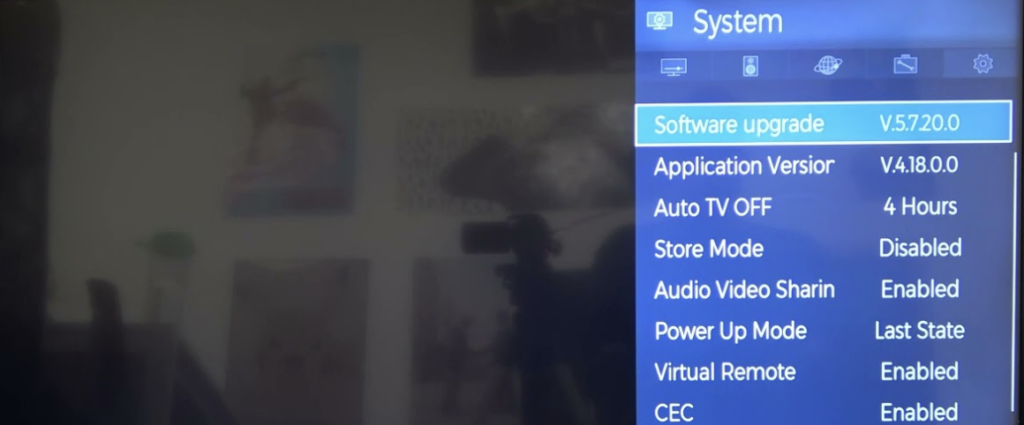
Maintaining the most recent firmware on your Toshiba TV will help stop your picture problems from developing over time.
The software should update immediately if your Toshiba TV is linked to the internet via Ethernet or WiFi. The blue tint screen issue tends to be brought on by skipped updates or interrupted installations.
A firmware update for your Toshiba TV will give you better security and privacy protection, a connection to new apps, the most recent software, and an enhanced viewing experience.
To update your firmware, all you need to do is:
- Press MENU on the remote after turning on your TV.
- The menu screen will now show up.
- Choose SYSTEM > then CHECK FOR UPDATES.
2. Disable Power Save Mode
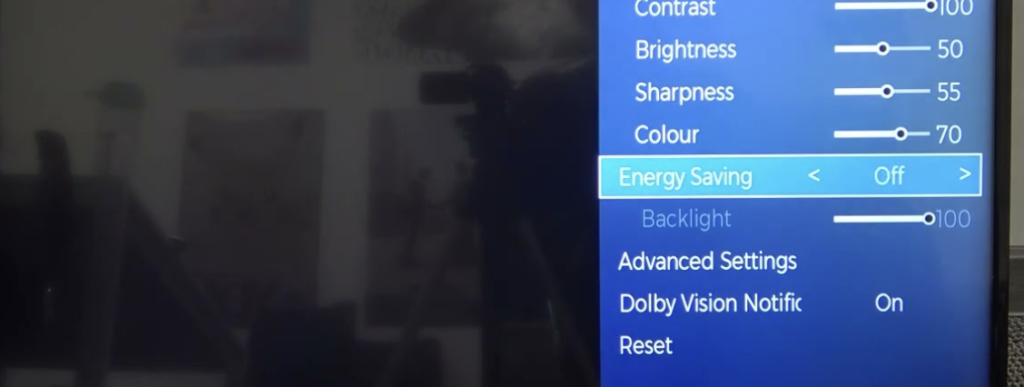
Some Toshiba TVs will turn off on their own; if there isn’t any movement, a sound will be heard, which means power saving mode has been activated.
As one of the causes of TV black screens, check to see if the Toshiba TV is in energy-saving mode and, if it is, use the remote to switch it back to normal display mode.
3. Check the Light Sensor
Some Toshiba TVs have a light sensor that regulates how bright or dark the image is based on the lighting in the room. Ensure this issue doesn’t cause darkened or brighter-than-desired lighting in your TV picture.
By turning off Automatic Brightness Control in the Settings menu, you may improve total image quality by increasing brightness and crispness.
4. Restarting the TV
Unplugging it from the wall socket is the most common method to eliminate those horizontal lines you see on your Toshiba TV and any other annoying picture problems.
After unplugging your Toshiba TV from the outlet, please wait 60 seconds, then put it back in. The most important thing is to wait the FULL 60 seconds. Before putting it back in, be patient and wait until at least a minute has passed.
Hold the power button on the Toshiba TV for 30 seconds while it is unplugged. This will enable the TV to perform a soft reset and drain any remaining power. You won’t get the same result just by turning off the TV with the remote control.
5. Doing a Factory Reset
You can attempt a factory reset if you’ve exhausted all other possible solutions and your Toshiba TV picture refuses to work correctly.
By setting the Toshiba TV back to its original factory settings, many picture and software-related issues will be corrected.
A factory reset is one of the best options if you have tried everything else. It deletes all private info stored on your Toshiba TV, including preferences, usernames, passwords, and account details.
When you reboot your television, all of its settings and files are deleted, and after being reset, your television should no longer have any picture issues.
Final Thoughts
If none of our suggestions has successfully fixed your Toshiba TV picture problem, you may need to contact Toshiba support as your TV may be more technically defective.
Toshiba might be able to suggest additional measures to take or assist in identifying the root cause of the problems.
It can be annoying to have a malfunctioning Toshiba picture screen, and sadly, fixes can be simple and fast or complex and possibly costly.
We hope that this article has assisted you in identifying the source of your Toshiba TV picture problems so that you can get back to your favourite episode of Friends! Personally I prefer The Office, but that's just me…
For further reading on Toshiba-specific issues, take a look at:


